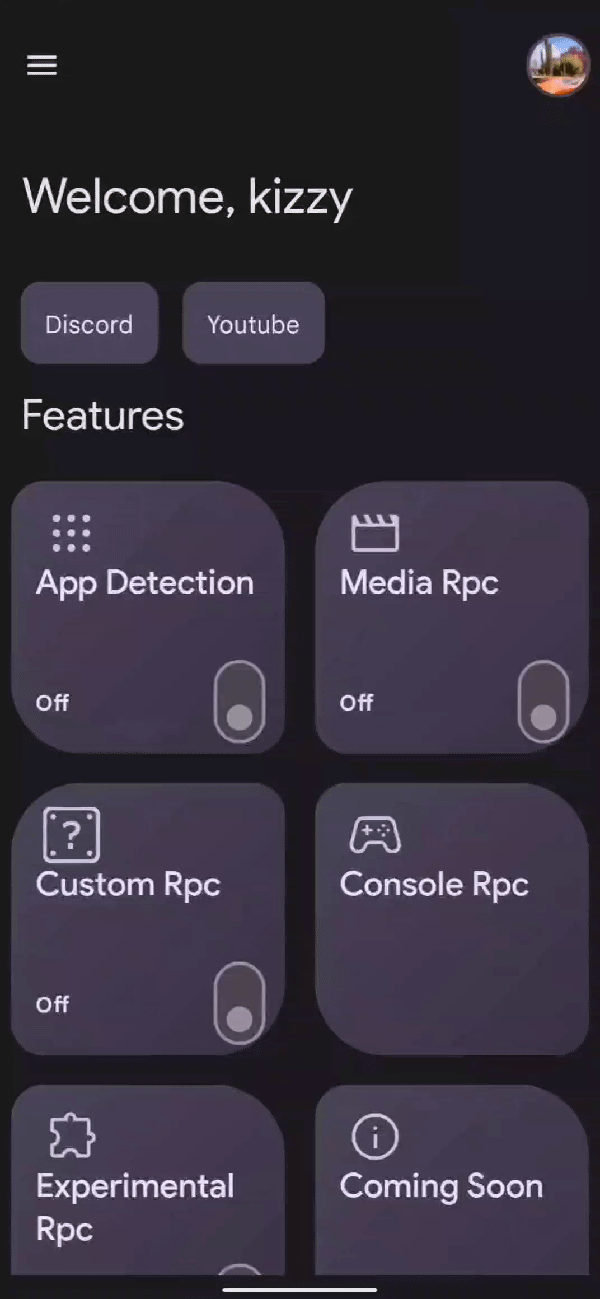Enabling Custom Rpc
Kizzy allows you to create your own fully customisable rich presence for Discord. To enable Custom Rpc in Kizzy, follow these steps:
Open Kizzy
Open the Kizzy app on your device.
Go to Custom Rpc
Click on the Custom Rpc card.
Fill in Text Fields
Fill in the text fields you wish to use. Here's a brief description of all text-fields with their default value.
Enable Custom Rpc
Click on Enable Custom Rpc.
All Done!
The Custom Rpc will now be displayed on Discord.
Text Fields
| Option | Description | Default Value |
|---|---|---|
| Activity Name | The name of the activity that will be displayed on Discord. | |
| Activity Details | Additional details about the activity that will be displayed on Discord. | |
| Activity State | The current state of the activity, such as party count, lobby status. | |
| Start Timestamps | The time when the activity began. | |
| Stop Timestamps | The time when the activity ended. | |
| Activity Status | The current status of the activity, such as online,idle,dnd. | online |
| Activity Button 1 Text | The text that will be displayed on the first button. | |
| Activity Button 1 URL | The URL that will be opened when the first button is clicked. | |
| Activity Button 2 Text | The text that will be displayed on the second button. | |
| Activity Button 2 URL | The URL that will be opened when the second button is clicked. | |
| Activity Large Image | The link of an image that will be displayed as the large image on Discord. | |
| Activity Large Image Text | The text that will be displayed when hovering over the large image. | |
| Activity Small Image | The link of an image file that will be displayed as the small image on Discord. | |
| Activity Small Image Text | The text that will be displayed when hovering over the small image. | |
| Activity Type | The type of activity that is being performed. See avaliable activity types | 0 |
Activity Types
| Activity Type | Value |
|---|---|
| Playing | 0 |
| Streaming | 1 |
| Listening | 2 |
| Watching | 3 |
| Competing | 5 |
By following these steps, you can easily create your own custom rich presence on Discord using Kizzy.